Setting up 2FA
2FA is a security feature we require for all XeggeX accounts. You will need to set up 2FA to use services on the exchange.
1. Navigate to your “Account Settings” and scroll down to the “Security” section.
2. Find “Two Factor Security” and press the “Enable” button.
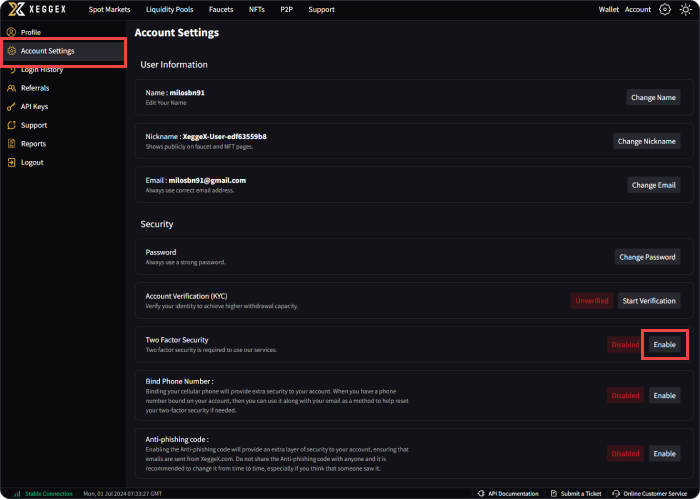
3. This will redirect you to the “Enable Two Factor Security” page. A QR code and 2FA key will be generated for your account./p>
4. Print or save this key and QR code in a secure location. If you lose your two-factor device, then you can rescan the QR code or enter the key on a new device.
5. Scan the QR code or enter the 2FA key onto the authenticator of your choosing.
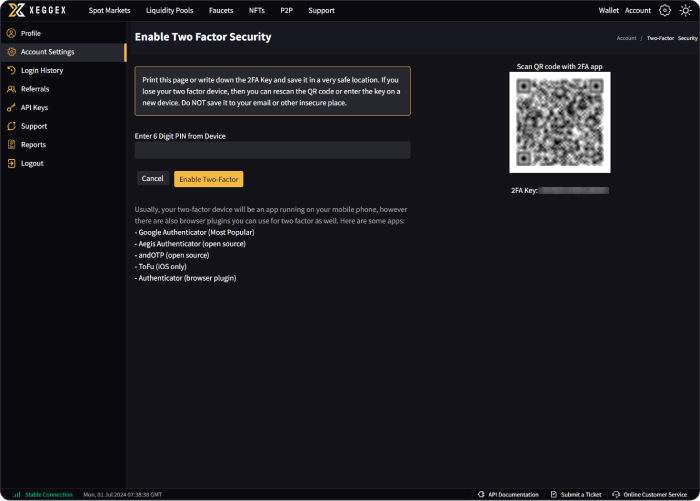
Usually, your two-factor device will be an app running on your mobile phone, however, there are also browser plugins you can use for 2FA as well. Here are some apps:
- Google Authenticator (Most Popular)
- Aegis Authenticator (open source)
- and OTP (open source)
- ToFu (iOS only)
- Authenticator (browser plugin)
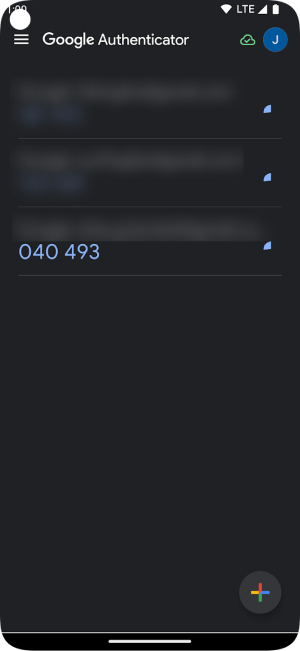
6. Your authenticator will show a TOTP (time-based one-time password) which will refresh every 30 seconds. Enter the current 6-digit PIN shown on your authenticator into the input.
7. Upon entering the PIN, the page will redirect back to “Account Settings” and the status for “Two Factor Security” will show as “Enabled”
2FA is required to log in, change account settings, and add new withdrawal addresses.
